Totorial_part2
——————–
Now we have are GFX files from tutorial part 1 lets put them to use
above is a .FLA file it contains a ready made scroller script Written by Antony
Dzeryn. there are many ways to scroll text in flash the reason i chose to use
this one is because you can use any font you have the only draw back is you
have to cut your font into seperate files A , B , C ect….. we have a GFX file
called FONT you need to put this in your image editor (photo shop , picture
publisher ect…) and cut w16 x h14 for each letter ,example ![]()
,do this for all the letters and numbers but obviously make the small scoopex
logo bigger ,but good news you dont need to do all that because ive done it
for you open the .fla in FLASH and in the top right hand corner click the symbols
icon and select letter

you will notice all the letters are in place ,if you scroll along to timeline
at the top you will see each letter appear in the middle of the screen

this is for the action script code to reconise each letter ,right lets get back
to scene 1 click the edit scenes button next to symbols and select scene1

why 2 scenes well scene 2 which plays first is just the pre loader we dont need
to bother with that
lets start putting in the GFX if you look at the properties for this flash the
dimentions are 344×256 this is pretty much what i use for all my flashtros sometimes
i choose 280 insted of 256 depending on the cracktro ,and frames per second
is almost always 50 for that nice smoothness

right lets make some layers ,layers are well layers one on top of another so
for this flashtro we start with the bottom layer which would be the background
so lets insert the background
in the top left you will see this button

this adds a new layer to our scene click it
and on the new layer it says LAYER doulbe click that to edit the name and call
it background

now lets import our background gfx ,goto file in the top left scroll down to
import then select import to stage

and select our background image

you will notice the background image in our scene ,now repeat these steps but
use LOGO insted of background and you should end up with this

right now lets add some text to this flashtro ,notice the white oblong with
2 dots i have highlighted left click this and goto the bottom and select ACTIONS

look at the part hihglighted below that says SINETEXT

why sine eh? well this is actualy a sine scroller but we dont want it to sine
i i made it just a normal scroller ,anyway do you see the ” and ”
this is the space we add our text (BTW comma represents the SCOOPEX LOGO in
the text field)
so lets add our text …dont worry you dont have to type it all out just copy
and paste this
| , scoopex presents fred cracked and trained …. hmm this time it was a hard crack …. cause the whole loader were written in fucking c code and the original had several errors …. sorry for no megatraning but i want to finish the megacruncher and i?ve absolutly no time for training games !!! well our member list went down a little bit cause there are no longer sections in …… england and sweden !!!! heres a small list including the people who left scoopex to start their carrier in another group pennywise .. uncle tom .. jesus .. zark .. all in share and enjoy .. merryman and panther !!!! i wish you good luck where ever you are also our division in germany was busted ?cause some people thought they could release every shit like their megademo!! so this mega demo is no ,production i want to send some hellos to our friends …. subway .. fairlight .. piranhas .. quartex .. red sector .. quick silver .. thrust .. .m.a.d .. share and enjoy .. spreadpoint .. oracle .. vision factory .. and all the others which are worth a mentioned !!!! signed challenger 15.2.1990 end of line !!! , generations ahead !!!! |
make sure ” is at the start and “; is at the end of the text and put
many spaces when using the comma logo

now click actions tab again to put this screen below and lets try out our work
,preview in a browser by pressing F12

cool eh not bad at all ,in my next tutorial i will show you how to add the mountains
in the background ,dont worry it wont take weeks for the next tutorial im working
on it right now 😛 save you work as SCOOPEX 1.1.fla we need it for the next tutorial
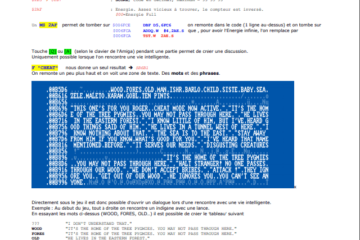
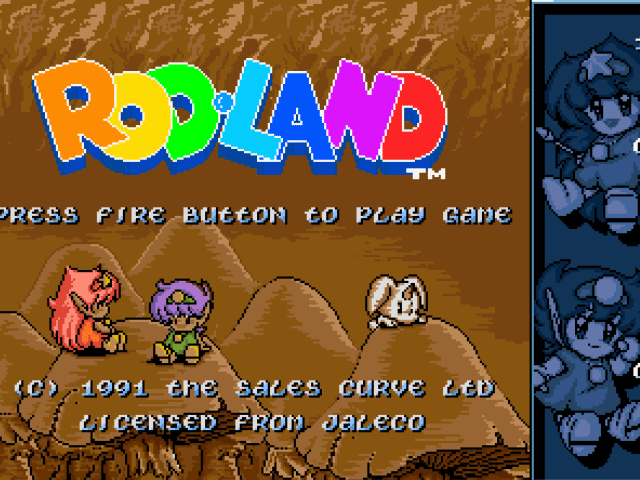
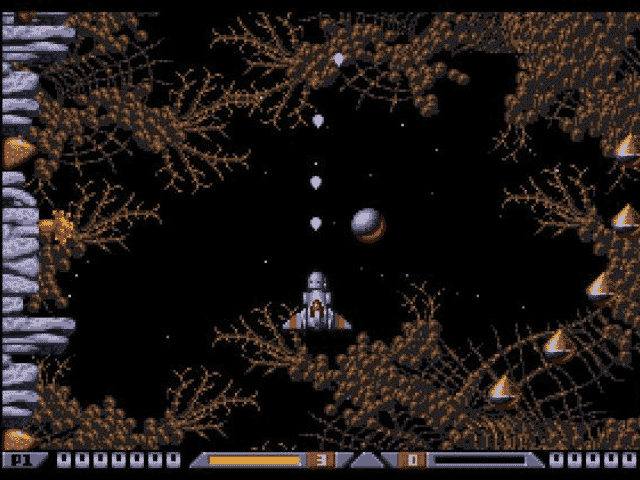
i cant find the original fla but download the final version now (here) anyway
it has what you want inside that
hey musashi9, "Could not be found" please fix this problem 😉
"Could not be found" :/
HI PEOPLE…. IS THERE ANY CHANCE OF MAKING GRAPHICAL SCROLLY TEXT WITH FLASH 5 ?
Andy.
I got it! It works after installing flash update 7.0.1
I’ll reinstall flash and see what happens.
Thanks for the fast help but both files give the same error. It’s more likely a file corruption. Mx2004 should have been able to open the older version if it wasn’t corrupted otherwise. I don’t know what else to suggest.
ok try now there should be 2 files
one for flash mx
one for flash mx 2004
thats odd im using the same version and it oens for me let me put both versions in the zip give me 5 misn to update
I’m using FlashMX Professional 2004 but can’t open the file with the same error; "Unexpected file format":con
ha! yes, ok, it work… (my first flash :D)
you should have nothing when you open the file ,unless you follow the guide to enter the text ,put 12345678 in between the " " tell me if you have anything
file ok now, but nothing happen, no pics, black screen : normal ?
(else I update with mx2004)
it lets me save as flash MX it was original flash mx 2004 maybe this was the problem please test and let me know
hmm i think im using mx7 let me try convert to 6
is the fla file work ?
I have an error under flash mx 6.0 (unexpected file format)