Scoopex flashtro tutorial Final
——————————-
?
Now we have a working scrolly with font ,a background and a
logo ,we must add the final stages of this tutorial / flashtro .whats left
is only the mountains ,we need to put them on the main stage and animate them
so they move from right to left ,there are 2 ways to animate something in
flash ,1 is action script (code) the other is motion tweening ,in this tutorial
we shall use motion tween because its easy for beginners to grasp
Assuming you have done parts 1 and 2 of this tutorial you should have it saved
as scopex.fla ect… open this up ,now lets add a new movie clip this shall
be our first mountain layer ,goto INSERT from the top bar and select New Symbol

on the next pop up asking for the name and type ,use the name M1 and make
sure MovieClip is selected then click OK
now we are transported from the main stage to out new movie clips stage ,lets
import out mountain 1 layer here
goto FILE then choose IMPORT and finally IMPORT TO STAGE

and select our mountain image that will be in the background (i.e the big
fat one) layer6

once it has been imported and you see it on the stage area lets clean the
X and Y up so its nice and straight and even
left click once on the image and in the bottom left of your work area you
see some propeties W: H: X: Y: ….
we want to change to X and Y to 0 ,right now its at around about X= -639.5
/ Y = -35.5

change these to 0

now our image of the mountain is nice and even with the stage area
Now we want to animate our image to move from right to left so we need to
add a motion tween to our image
in the top left you see frame numbers 1,2,3,4,5,6 ect…. and our image is
on frame 1 ,right click that frame and select Creat Motion Tween

you will notice the frame icon change from grey to blue
right now we need to select and end frame ,we have hundreds to choose from
but with this layer we shall chooose frame 405,because the background mountain
moves slower than the others we set a long range (405) so it takes longer
for the animation to reach its end thuis making this image move slowerer than
the other images ,as we add more mountain images we need to cut this down
from 405 as each layer moves a little faster than the layer below it giving
that paralax effect
so move the bar along untill you reach frame 405

when you reach 405 right click on that frame and select INSERT KEY FRAME

you will notice a big blue bar that starts from frame 1 and ends at frame
405 ,right no we are at frame 405 lets chang the images X point
again on the bottom left is X and Y change the X from 0 to -636.0

so what has happend is frame 1 is X=0 but frame 405 is X=-636.0 ,so from frame
1 to get to frame 405 the image must move from X zero to X -636
thus moving from right to left
click on the frame line and drag it left then right and you will notice the
image move left and right

if you go back to frame 1 and select PLAY button the image will animate

right that is our first mountain animation done lets add it to the main flashtro
,click on Scene 1 as highlighted in blue from the image above

add a new layer as highlighted in RED then name that layer M1 by double left
clicking the layer name
now lets add our animation ,it should be stored in the library so call up
the library by pressing F11
scroll down the library untill you find M1 and drag it from the library to
the main stage

like so

now it looks messy on the main stage clean it up by changing the X and Y

change to

we put the X at 0 because it should cover the whole stage area but we put
the Y at 115 because we want it half way down the screen
now lets test our creation by pressing F12

Cool eh the first mountain animates from right ot left
now is the lazy part ,lazy because i dont want to do this 6 times ,so please
follow the guide above for the other mountain layers ,making sure you put
them 1 layer on top of the other so the next layer you make is called M2 you
should use graphic Layer5 ,the layer after thta should be called M3 you then
should use the graphic layer 4 ect.. so on and so on
1 important thing to note is on on the layer we just created ,after creating
a motion tween we used frame number 405 for the end frame
well this will be different on each layer (in order to have the parralax effect)
so here is a guide
M1 = end frame 405
M2 = end frame 325
M3 = end frame 280
M4 = end frame 172
M5 = end frame 111
M6 = end frame 86
make sure you create and add each layer in the sequence i stated above because
they need to go on top of each other in a certain way for this to work
here
is the final FLA with all this ready made for you i didnt put it at the
top of the page because i want yo uto follow the guide ,you should only really
use this FLA if your stuck 🙂
p.s since you cant use mod filesi n flash make a MP3 of the
tune and import this into the flashtro and you have a finished flashtro
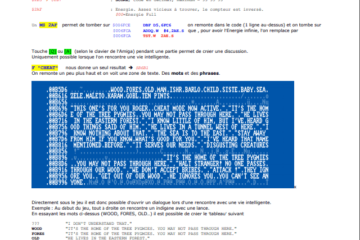
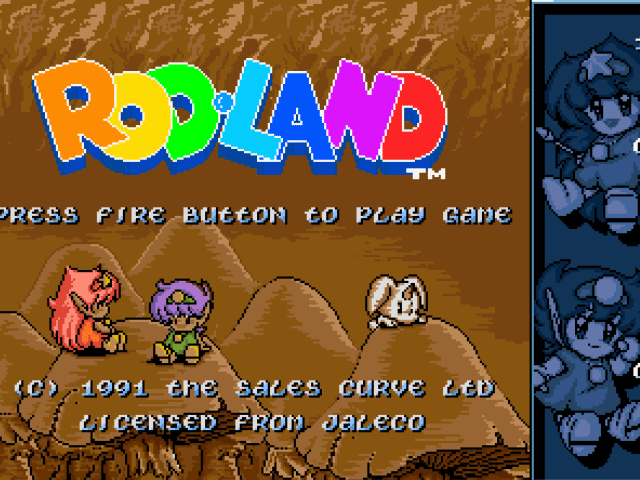
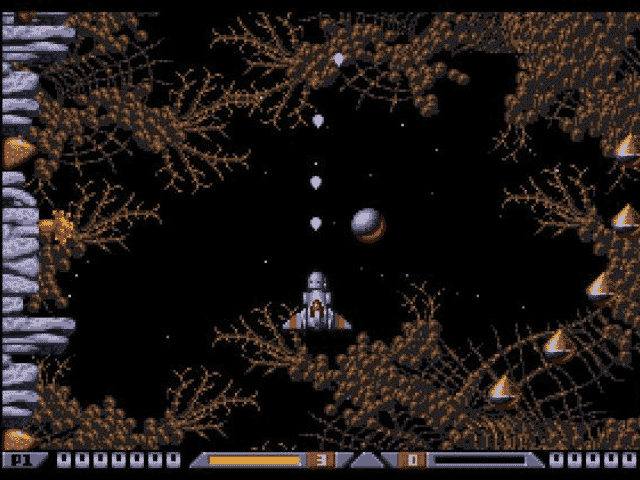
very nice tutorial ! thanks for it 🙂
This was a helpful tutorial, but you should have explained the Text/Scroller thing better, but I get it anyway by analyzing the Code. Thank you very much.
Excuse for my english! 😀